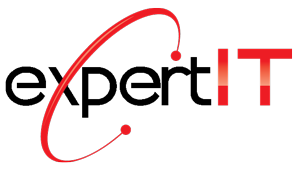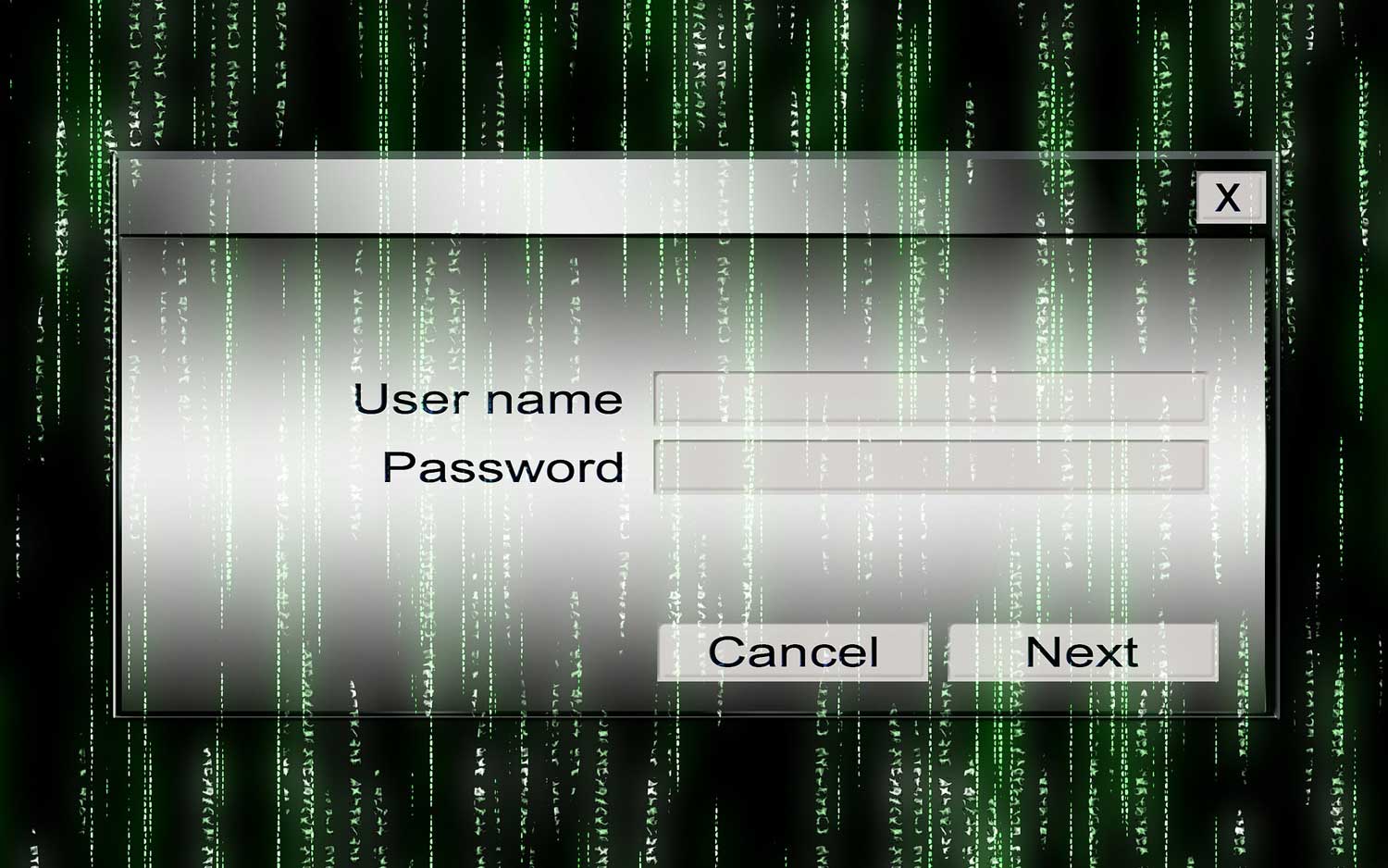Password Autofill may be convenient for most to use, but some believe that the ubiquitous browser feature may harbor some unintended dangers. Here’s everything you should know about using Password Autofill and what you can do to protect yourself from threats with this feature.
Potential Risks
Most current internet browsers and password managers have a password autofill feature. The tool enables users to automatically fill in login credentials such as passwords on websites, applications, and more. While for most users it appears as a convenient time-saver, it’s important to use caution when employing this feature.
Malicious actors can gain access to saved passwords – and therefore, personal information – relatively easily through the autofill feature. An attack like this can leave users vulnerable to other forms of cyberattacks such as identity theft. All that needs to be done on the hackers’ part is to get ahold of a compromised webpage and put an invisible or false form that lures your manager or browser into auto-filling your information. After that, they can attempt to use that information for other websites.
User Tracking
Potentially, actors could also track your online activity using the password autofill feature. Digital marketers have the ability to exploit the tool to keep watch on your behavior. Similar to the methods hackers use, they place credential forms on their websites that are hidden to you, and use them to collect that information without your knowing or consent, which they can then in turn sell to advertisers. Perhaps they’re not after your passwords necessarily, but most people aren’t keen on having their sensitive data compromised.
Protecting Yourself
You may consider disabling password autofill, if you want to keep your online accounts as secure as possible. The relatively quick solution can save your information from malicious actors.
Here’s how to turn off autofill on different browsers:
- Microsoft Edge: Go to Settings and click Profiles. Then, click Passwords and disable Offer to save passwords.
- Google Chrome: Go to the Settings window and click Autofill. Disable Offer to save passwords and Auto Sign-in.
- Firefox: Click Passwords from the browser’s menu. Click Options and then the “Privacy & Security” panel. Under the “Logins and Passwords” section, uncheck Autofill logins and passwords.
- Safari: Open Preferences and click the “Auto-fill” tab to turn off any autofill options related to usernames and passwords.
Small-to-medium business owners, in particular, need to be proactive about implementing cybersecurity measures, as hackers get more sophisticated by the day. Contact expertIT today to learn about how we can help safeguard your data from unwanted eyes and keep your enterprise moving.